USB Drives are very handy tools that can be found everywhere. They are very convenient and easy to carry around – some people even attach them to their keyholders as a way to easily save and transfer data where ever they are (with the aid of a phone or computer).

If used incorrectly, all data contained in the USB flash drive can get corrupted. In some cases, these files can be recovered but in others, it would mean for you to wipe and reformat the entire flash drive which basically translates to you having a flash drive with no data in it. That’s why regular backups are one of the safest steps to take when it comes to keeping your data safe especially if your drive contains valuable data such as pictures, important documents, videos, etc.
This article focuses mainly on USB flash drives or other USB enabled devices that are capable of storing data like Cell Phones and Cameras and the SDHC/Micro SD Cards that they use to store data.
After using any USB flash drive, follow the steps below to be on the safe side. Better safe than sorry!
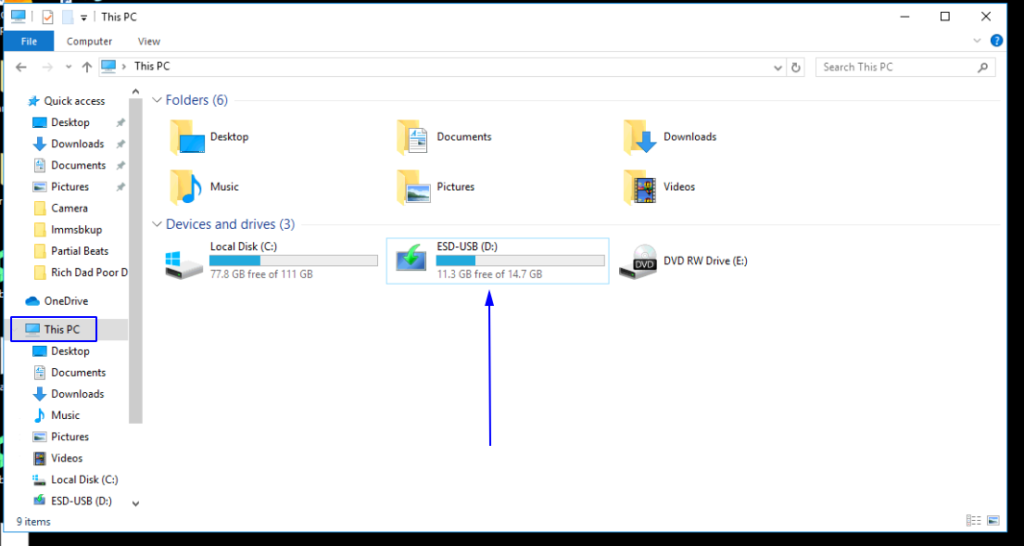
Go to ‘This PC’ located in Windows Explorer to see all drives that are currently mounted in Windows. As you can see above, the D: Drive is my USB Flash drive which I’ll be removing SAFELY.
Right click on the drive in question and select the option ‘Eject’ like below.
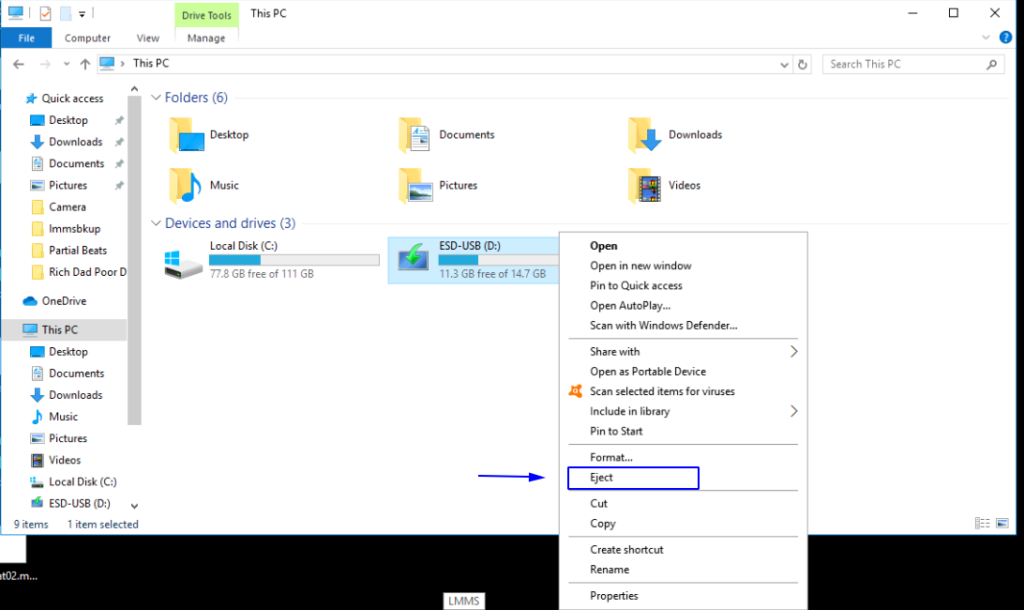
IMPORTANT – Wait to get notification that it’s safe to remove your Flash Drive. This is the part where your data is being synced by the PC and getting the device ready to be removed. Pulling out your flash drive before getting a notification leads to file corruption and data loss.
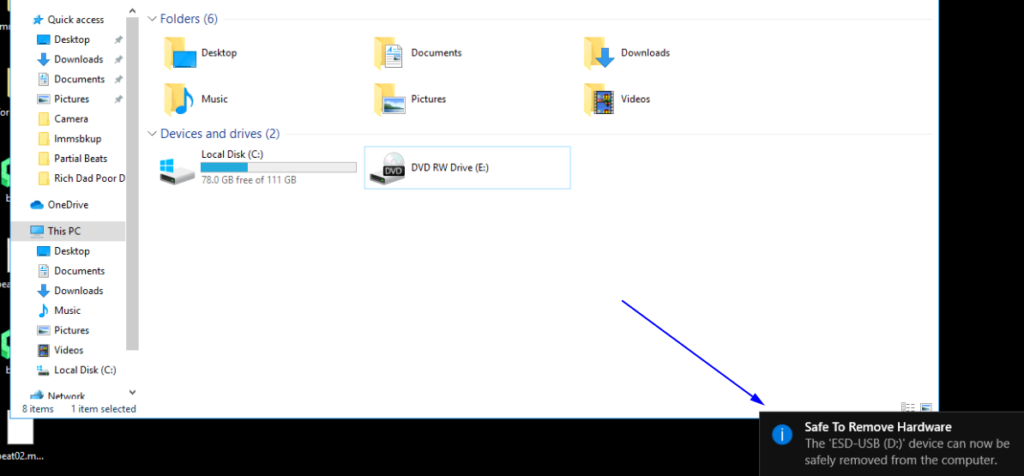
If you insert that USB Drive in another PC after prematurely removing it from a previous Computer and your files are still intact, consider yourself lucky but as stated earlier, it’s always better safe than sorry!
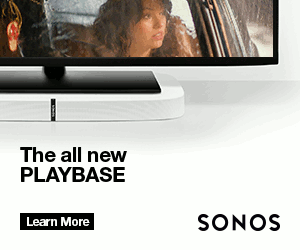
Although this happens to even the most experienced geeks – myself included (I’m not the most experienced but I’m experienced enough to know this), it’s worth noting so that we don’t spend hours trying to recover a drive that could have been ok otherwise. Exercising just a little patience to get that notification >> ‘Safe to Remove Hardware’ is all it takes to avoid a corrupt drive that could take hours or days plus money to recover and that’s if recovery is an option.

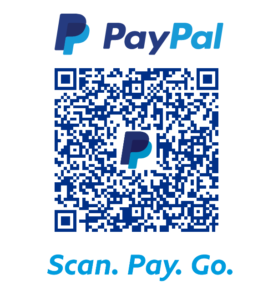
F*ckin?amazing things here. I抦 very glad to see your article. Thanks a lot and i’m looking forward to contact you. Will you please drop me a mail?
Thank you so much for checking it out! I’m happy you found my post useful and it didn’t go to waste. There will be more to come in future.