
Knowing how to locate your IP can be very useful information when it comes to the configuration and troubleshooting aspects of technology. In Windows, as well as other Operating Systems like MacOS and Linux, there are multiple ways to find your IP address but the technique I use here is suitable for almost anyone.
But why should I care what my IP is you ask –
An IP address is to a Computer, what a number is to a phone. But keep in mind that there are slight differences between a phone number and a computer’s IP address. One major difference is that most IPs are dynamic – meaning that they have the tendency to change after a set period of time or in technology terms, the IP changes as soon as the lease expires (a few months to a year depending on the lease).
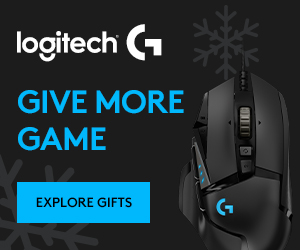
There are also Static IPs that do not change but these are usually used in different situations, like setting up a website, setting up a File Server Computer that you’ll need to access frequently or a server that will be used in a Company.
One reason you’ll need to know your IP is;
To be able to connect remotely to a particular Computer on your network. You need to identify the Computer’s IP. This unique set of numbers are used to identify one Computer from others that are already online.
For troubleshooting purposes – if for some reason you’re unable to connect to the internet on your computer, one of the few places to investigate would be checking to see if your device is getting an IP address assigned. That’s how other computers in the WWW (World Wide Web) are able to identify your computer and exchange information you requested back and forth but when there’s no IP assigned, to other Computers online, it’s like yours just became invisible.
In order to identify your IP
Open ‘Control Panel’ >>>> ‘Network & Internet’, Select >>> ‘Network & Sharing Center’.
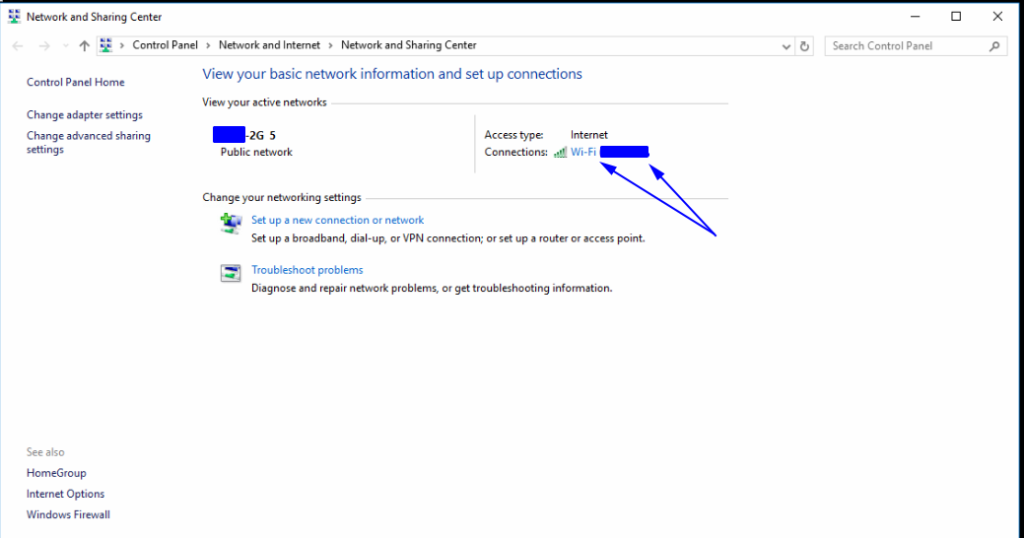
Select the connection where the arrows point to above…
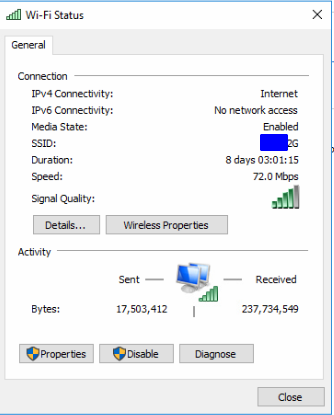
Select ‘Details’ from screenshot above
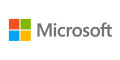
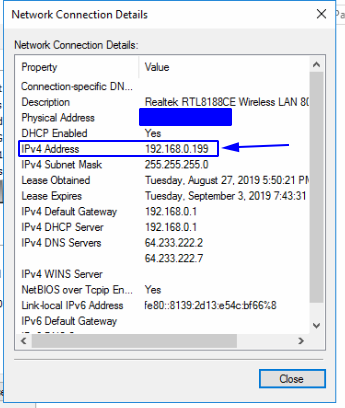
And there you have it! Under IPv4 is where you’ll find your IP address.
Although I went through a couple of steps to get to the IP in this tutorial, this is a method that is suitable for most people – from novices to average users.

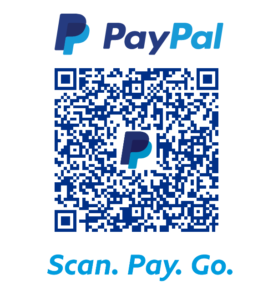
Very well written post. It will be valuable to anyone who utilizes it, as well as yours truly :). Keep up the good work – looking forward to more posts.