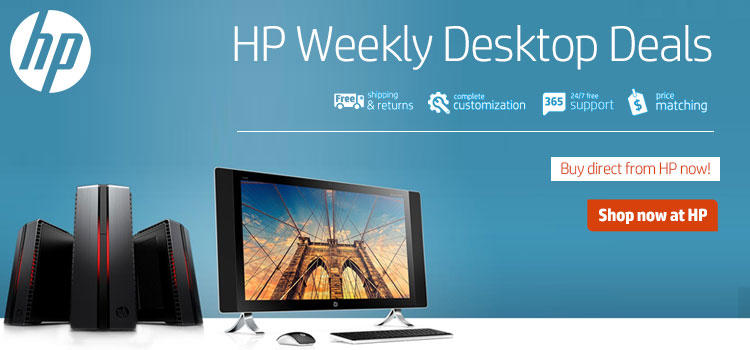
You would think that a new operating system like Windows 10 should come with everything the previous versions had, plus more. Or that certain things would have improved. For example, watching DVDs should be a no-brainer for any type of computer with a disk drive. Kind of similar to how a calculator should come with the addition or multiplication feature right? Hmmmm….. Well, Surprise! In Windows 10, you’ll have to install a separate app in order to watch a simple DVD. Don’t get me wrong, I love Windows 10, compared to its previous OSes. But certain things just don’t add up.

The Windows DVD Player app in the app store costs $15. It’s not the greatest of apps, and I wouldn’t recommend that you get this because there are free alternatives that work better and it only makes sense that you get those instead. Read on to learn more…
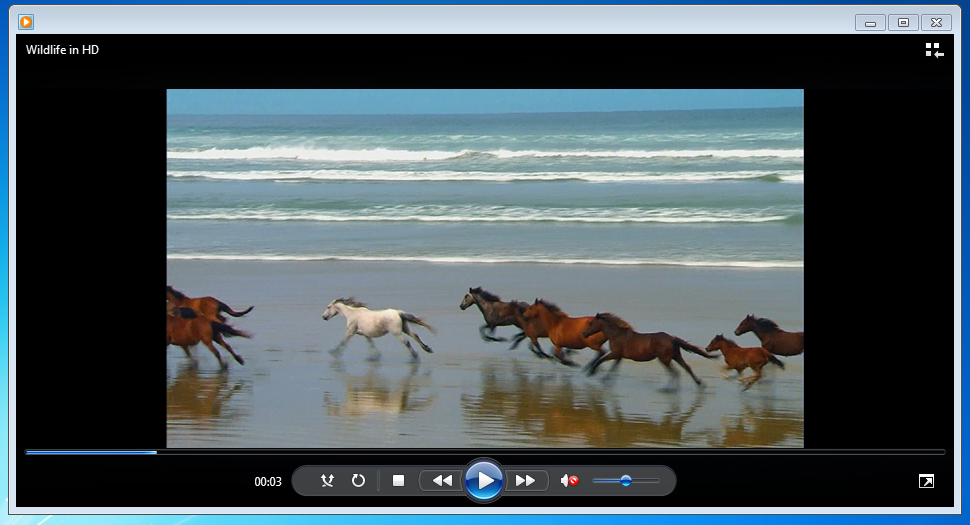
Gone is the good old days of Windows Media Player & Windows Media Center. Unless you’re still running a Windows 7 or older machine. There are at least 5 free DVD player apps that can be installed on to your PC to watch DVDs and if you’ll like to experiment with those, feel free to check out this list from videoconverterfactory, but I’m going to be discussing VLC Media Player by VideoLAN in detail since that’s an app I’m very familiar with.
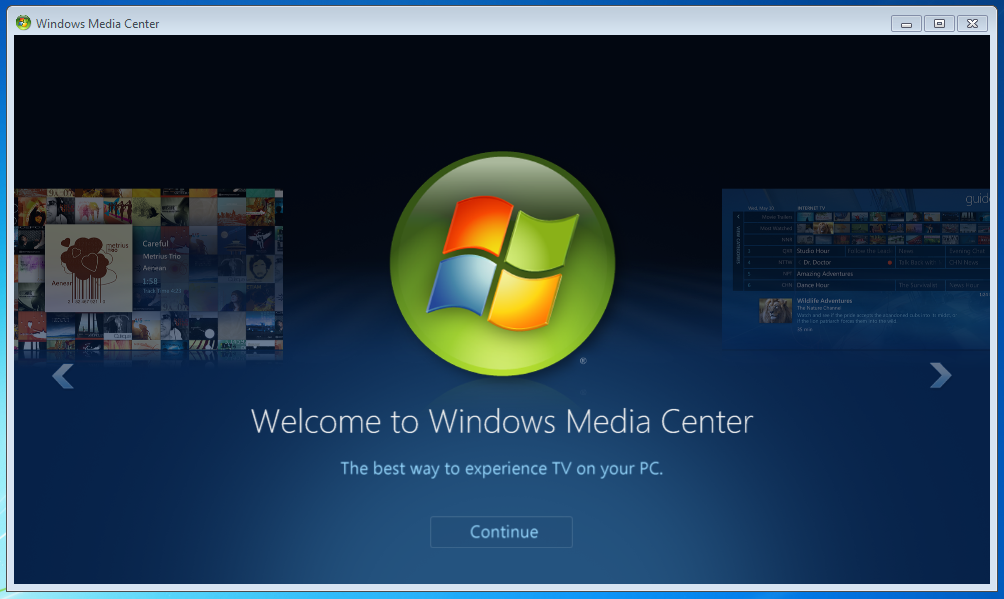
I’ve been using it for a long time now with no issues. It plays any video format that you can think of, and it has a lot of other great features such as recording your desktop, taking screenshots, watching online videos from youtube, playing videos from other devices in your network, etc. There are tons of tutorials about the VLC Media Player online. I’m just here to make you aware of its greatness.
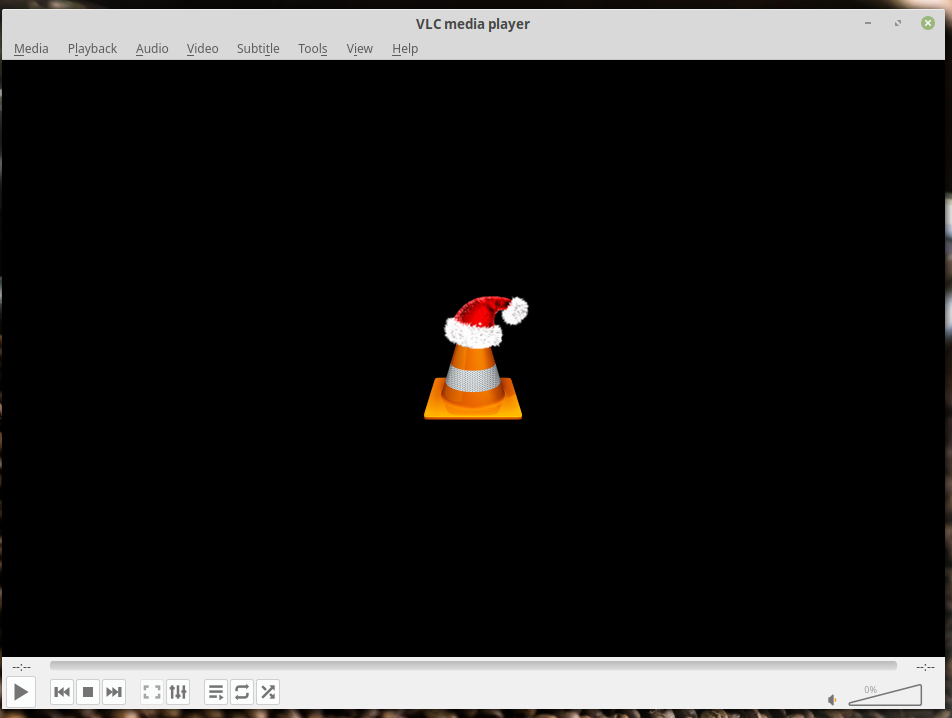
While writing this tutorial, I did a little research from the article on windowscentral.com which you can find in this link, and learned that the VLC Media Player from the Windows app store doesn’t play DVDs – WHAT!!…. What then is the purpose of the Windows app store again?? No wonder the only app store I use is the one on my android device. So in order to get the complete features of this app, including playing DVDs, I recommend downloading this program directly from the source here. You can also google ‘VLC’ and it will take you straight to the same website where you can download and install it.
Once installed, right click on the DVD icon under ‘This PC’ in your computer in file explorer, or type in ‘this pc’ on the search bar on Windows 10, select the icon.
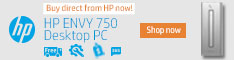
After doing so, you should see an option that says ‘open with’, select VLC Media Player and wait a few seconds for the DVD to spin like a wheel of fortune and then click on the menus you see on the VLC screen in order to play your DVD.
If you have any issues watching DVDs after following this tutorial, feel free to ask in the comments or send me a tweet – link’s below. Thanks!

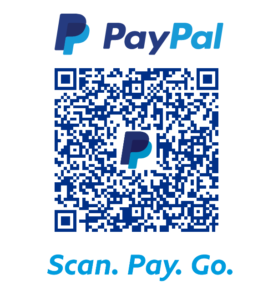
Great read, now following!
I have read so many articles concerning the blogger lovers except this piece of writing is really a fastidious piece of writing, keep it up.
You completed a few fine points there. I did a search on the matter and found most folks will agree with your blog. Carolann Neale Vitia
I am in fact thankful to the owner of this web site who has shared this great paragraph at at this place. Kerry Eugenio Loria
Oh my goodness! Awesome article dude! Thank you, However I am experiencing issues with your RSS. Dolly Darryl Kalb
Your way of telling the whole thing in this post is in fact good, every one can easily understand it, Thanks a lot. Elissa Kenyon Beaumont
Excellent post! We will be linking to this great content on our website. Keep up the great writing. Emalia Barnaby Bronk
Awesome! Its truly awesome post, I have got much clear idea regarding from this paragraph. Francoise Kingsly Abdulla
There is certainly a great deal to find out about this topic. I really like all the points you made. Hedy Johnathan Chiquia
Wonderful article! We will be linking to this great content on our website. Keep up the great writing. Raina Rafferty Erasme
Having read this I believed it was rather informative. I appreciate you taking the time and energy to put this content together. Kordula Huberto Phip
Very informative blog article. Thanks Again. Really Great. Julianna Reynard Buxton
Hi there, after reading this remarkable post i am too glad to share my experience here with friends. Ricki Clevie Ricardo
Hello my friend! I want to say that this article is amazing, nice written and include approximately all important infos. I would like to see more posts like this.
Thanks for the remarks!
Howdy very cool website!! Man .. Excellent .. Amazing .. I will bookmark your website and take the feeds additionally?
I’m happy to search out a lot of useful information here in the put up,
we need work out more techniques on this regard, thanks for
sharing. . . . . .
Nice Post
I would like to thank you for the efforts you have made in writing this post. I am hoping the same best work from you in the future as well. In fact your creative writing abilities has inspired me to start my own BlogEngine blog now.
Like!! I blog frequently and I really thank you for your content. The article has truly peaked my interest.
Thank you for reading! Nice to know.
This site definitely has all the information I needed about this subject
and didn’t know who to ask.
Well thanks for getting your answers from GeekTrafficking.com! I’m glad you your questions answered.
As I website possessor I think the content material here is rattling fantastic, thankyou for your efforts.
Thanks for taking the time to discuss this, I feel strongly about it and love learning more on this topic.
I was more than happy to uncover this web site.
I need to to thank you for your time for this fantastic read!!
I definitely really liked every bit of it and I have you book marked to check out
new information in your website.
Thank you for your time as well! I appreciate that.
Woah! I’m really enjoying the template/theme of this blog. It’s simple, yet effective. A lot of times it’s difficult to get that “perfect balance” between user friendliness and appearance. I must say you have done a fantastic job with this. Additionally, the blog loads extremely fast for me on Opera. Excellent Blog!
Thank you for visiting this site! And thanks for the compliments. I appreciate that, and I’m glad you find it useful.