If you have a collage of files or folders on your Computer’s Desktop, Documents folder, or anywhere else on your Computer, and you find yourself searching for files every time you need one, but not exactly sure where they are, keeping your computer organized, by creating new Folders for Files of a similar kind, may be a great way to go.
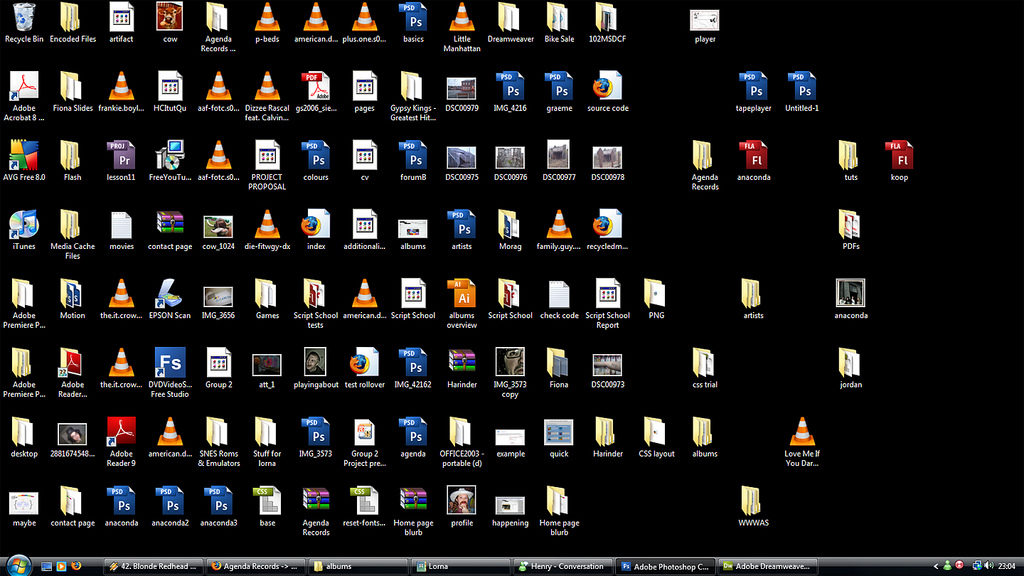
This is a fairly easy task and the same concept applies to every major Operating System – from Windows to Mac & Linux Computers.
In the illustration below, I have two groups of files spread across my Desktop – The 1st group is labeled in letters (‘a’ through ‘e’), the other group of files are labeled in numbers (1 to 5).
We Will be creating two folders to group these files – namely ‘Letters’ and ‘Numbers’.
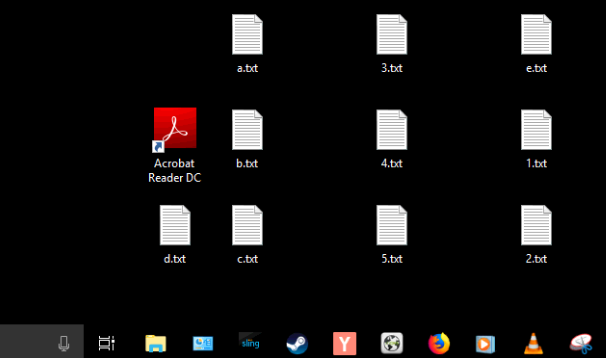
Create the first folder by right clicking in any empty space on your Desktop (if you are organizing you Pictures or Documents Folder, do the same) and hover your mouse over ‘New’ from the list of options as seen below. A sub-menu appears and then click on ‘Folder’.
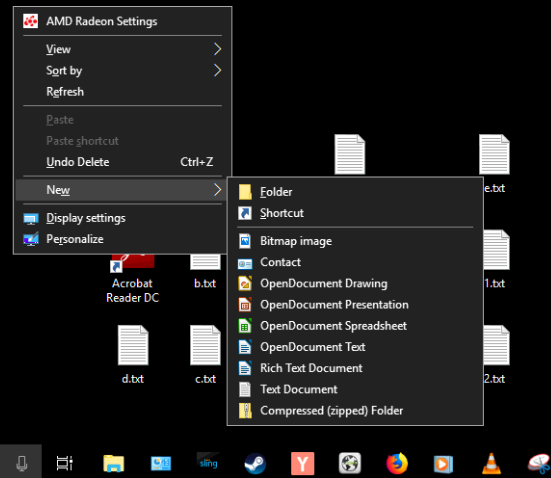
Once Selected, a new folder icon appears with the highlighted name ‘New Folder’ which you can modify right away or simply right click on the Folder and select the ‘Rename’ option – second to the last on the list.

When the Folder label is highlighted, give the folder a name according to how you would like your files organized. In this example, we are calling it ‘Letters’. Then press ‘Enter’ key.
Repeat the same steps to create another folder called ‘Numbers’ for number files as seen in the screenshot below.
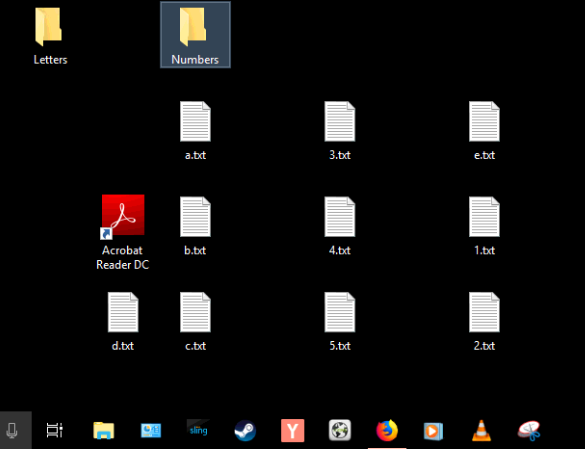
Now all you have to do is click and drag the files to their appropriate Folders.
If you have way more files than is shown in this example you may want to select multiple files/folders and drag them into a particular folder at once. In order to do that, Hold down the Control key (Ctrl) and select as many files as needed. Let go of the control key once you’re done selecting, then click and hold on any one of the highlighted files and drag into your folder of choice.
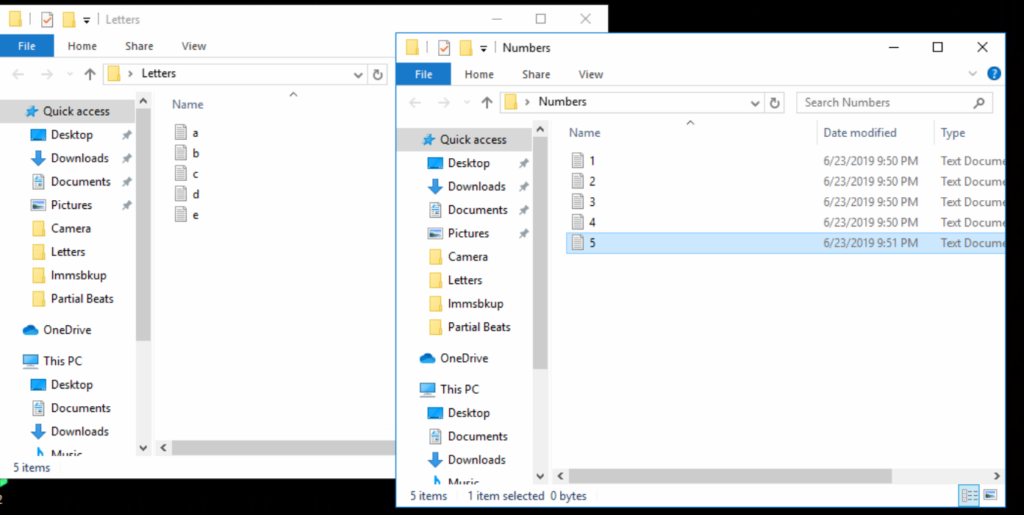
As you can see, double clicking on the newly created folders will show that their contents have corresponding files.
This can be applied to all categories from your Pictures to Movies, Music, PDF files, Work, School, eBooks, etc.
Feel free to post comments if you have any issues, questions or suggestions.
Save $159.99 – Get a second controller when you buy an Xbox One X Robot White console for only $399 (Valid 9/25 – 12/31)
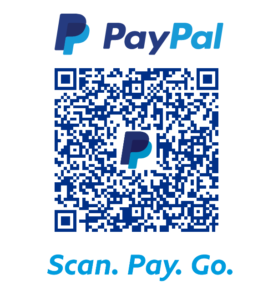
complete post, i love it
super content, i love it
very appropriate article, i love it
Thank you!
wonderful content, i like it
very good content, i love it
optimum content
super post
Having read this I believed it was extremely enlightening.
I appreciate you spending some time and energy to put this content
together. I once again find myself personally spending a significant amount of time both reading and posting comments.
But so what, it was still worthwhile!
Thank you very much Sir!
A round of applause for your blog post.Much thanks again. Will read on…
Thank you ever so for you article.Thanks Again. Want more.
Long time supporter, and thought I’d drop a comment.
Your wordpress site is very sleek – hope you don’t mind me asking what theme you’re using?
(and don’t mind if I steal it? :P)
I just launched my site –also built in wordpress like yours– but the theme slows (!) the
site down quite a bit.
In case you have a minute, you can find it by searching for “royal cbd” on Google (would appreciate any
feedback) – it’s still in the works.
Keep up the good work– and hope you all take care of yourself during the coronavirus scare!
Thank you for your remarks. I visited your site as well and it has a very nice layout. Maybe I should be the one asking you what theme that is? Anyway, I use ‘themeszen’ by ‘uncover’. Let me know if you have other questions. You have a nice website though! Thank you!!
Great web site. Plenty of helpful info here. I am sending it to
a few pals ans also sharing in delicious. And of course,
thanks to your effort!
Someone essentially help to make seriously articles I would state. This is the first time I frequented your website page and thus far? I surprised with the research you made to create this particular publish incredible. Magnificent job!
Thank you for some other informative web site. The place else may I am getting that kind of information written in such a perfect method? I’ve a venture that I’m simply now operating on, and I’ve been at the look out for such information.
I am commenting to make you be aware of what a magnificent encounter my cousin’s daughter enjoyed using your webblog. She even learned several details, with the inclusion of how it is like to have a great coaching style to let folks very easily have an understanding of various multifaceted topics. You actually surpassed our expectations. Many thanks for churning out these practical, dependable, revealing and in addition fun thoughts on that topic to Sandra.
Thank you very much! I’m happy Sandra was able to find the info she was seeking by checking out geektrafficking.com.